Are you unable to click "Allow" and "Remember", or is your microphone not working in the classroom? The cause is likely in Flash Player settings.
Please follow these steps to correct the settings:
- Open the Flash Player Settings Manager
(it will open in a new window or tab).
Macromedia is the original creator of Flash Player. The domain macromedia.com is safe to use.
- Click Run Adobe Flash to run Flash Player.
- In the Website Privacy Settings panel, click https://www.nihongo-pro.com and then click Always allow, as shown below.
- Rerun the classroom setup.
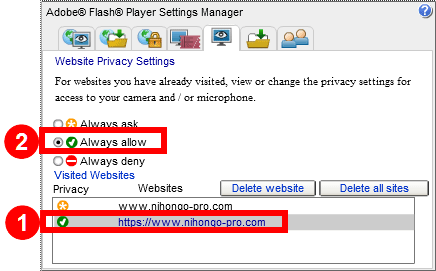
Still Not Working?
If the steps above do not solve the problem, please check your browser's privacy settings.
Try Reinstalling Flash Player
Your installation of Flash Player may be corrupted. Install or update Flash Player here. If that does not fix the problem, please uninstall Flash Player and re-install it.
If All Else Fails, We're Here to Help
If the steps above do not correct the problem, please contact Nihongo-Pro support for more help.