Are you having trouble logging in to the classroom, or do the "Allow" and "Remember" buttons not appear in the classroom setup? The cause is likely in your browser's privacy settings.
Please follow these steps to correct the settings:
- Open a new Internet Explorer window, so you can refer to these instructions.
- Open the Internet Options window, as shown below.
- Click the Privacy tab, as shown below. Make sure the Internet zone is either Medium or Medium High. The High zone and Block All Cookies zone do not work with the classroom.
- Click the Advanced button. The window shown below will appear. Make sure Override automatic cookie handling is not checked.
- Close all the settings windows, and try the classroom setup again.
- If the above steps do not fix the problem, open the Internet Options window again, and click the Security tab. Click Reset all zones to default level.
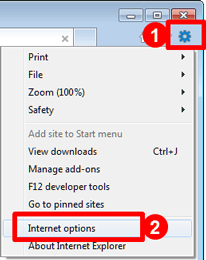
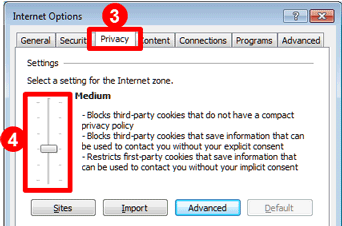
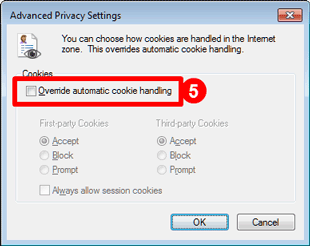
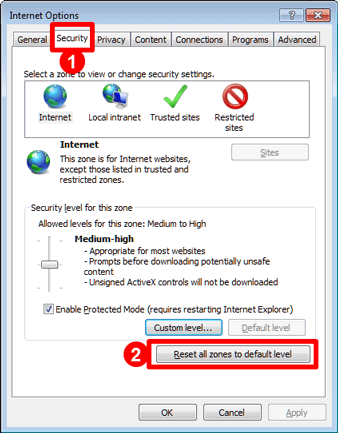
Still Not Working?
If you cannot click the "Allow" and "Remember" buttons, or if you are having trouble using your microphone, please check your Flash Player settings.
Try Reinstalling Flash Player
Your installation of Flash Player may be corrupted. Install or update Flash Player here. If that does not fix the problem, please uninstall Flash Player and re-install it.
If All Else Fails, We're Here to Help
If the steps above do not correct the problem, please contact Nihongo-Pro support for more help.